How to Make Audio Files on iPhone in 2024
Introduction
Creating audio files on an iPhone has become a seamless process for anyone from podcasters to musicians and journalists. With the right tools and a little know-how, your iPhone can transform into a powerful device for capturing and producing high-quality sound. This comprehensive guide provides step-by-step instructions on using your iPhone’s capabilities to create, edit, and share audio files with ease.

Setting Up for Success: Preparing Your iPhone for Recording
Before recording, it is crucial to optimize your iPhone settings to ensure the best audio quality possible. By taking these preliminary steps, you’ll lay a solid foundation for crisp and clear recordings.
-
Checking Microphone Settings: Start by accessing ‘Settings’ on your iPhone, tap ‘Privacy,’ and then ‘Microphone.’ Make sure that all the apps you plan to use for recording have access to the microphone. This ensures that your recordings will capture sound effectively.
-
Optimizing Sound Settings: Disable audio notifications and activate the ‘Do Not Disturb’ mode to minimize distractions and interruptions during your recording sessions.
-
Necessary Accessories for Better Quality: To elevate your recording quality, consider investing in an external microphone. This can particularly improve sound clarity and reduce background noise, which is essential when recording in bustling environments.
These preparation steps are key to harnessing the full potential of your iPhone’s recording capabilities.
Using Built-In Apps to Record Audio
Your iPhone comes with robust built-in apps designed for recording audio efficiently. Whether you’re opting for simplicity or complexity, these tools have you covered.
-
How to Use Voice Memos: The Voice Memos app offers an incredibly easy-to-use interface. To record, simply open the app and press the red button to start. Press again to stop. You can rename your recordings, make simple edits, and organize them into folders for easy access later.
-
Step-by-Step Guide to GarageBand: For those seeking more advanced recording options, GarageBand provides an extensive suite of tools. Begin by launching a new project, selecting ‘Audio Recorder,’ and hitting ‘Record’ to capture sounds. With GarageBand, you can create layers, apply effects, and even mix your audio for a more professional finish.
These tools make it easy to start recording right away, whether you’re capturing quick notes or producing a multi-track masterpiece.

Exploring Third-Party Apps for Advanced Features
While Apple’s built-in apps are powerful, exploring third-party applications can offer you even broader functionalities and control over your audio projects.
-
Top Recommended Apps in 2024: Consider popular third-party apps like Ferrite Recording Studio, AudioShare, and Hokusai Audio Editor. Each of these applications offers unique functionalities, such as multi-track recordings and advanced editing tools, making them ideal for users with specific needs.
-
Comparing Features and Usability: Take advantage of free trials to understand which app best suits your workflow. Look for features such as easy file transfers, intuitive design, and customizable settings to ensure they meet your recording demands.
With the app chosen, you’re equipped with enhanced features, enabling you to refine your recordings with precision.
Editing Your Audio Files for Professional Quality
Editing is an integral part of transforming raw audio into polished files ready for sharing. Both built-in and third-party tools offer robust options for honing your recordings.
-
Basic Editing Techniques: Start by trimming unnecessary parts of your audio, adjusting volume levels, and cutting out background noise. Most apps provide intuitive interfaces with straightforward tools for these tasks.
-
Adding Effects and Enhancements: Experiment with different effects such as reverb, delay, and equalization to enrich your audio recordings. These enhancements can significantly uplift the listening experience if used judiciously and in context.
With these editing techniques, you can transform raw recordings into professional-sounding audio files that resonate with your audience.
Exporting and Sharing Your Audio Files
Once your audio files are polished, it’s time to export and share them, ensuring they reach your intended audience in the best format possible.
-
Choosing the Right Format: For most situations, exporting your audio files as MP3 or WAV will satisfy compatibility requirements across platforms and devices. These formats maintain quality while ensuring easy sharing.
-
Efficient Sharing Options: Utilize tools like AirDrop, cloud services, or email to share your files efficiently. Many audio apps offer direct uploads to social media or podcast platforms, making distribution straightforward.
With the right sharing methods, your audio files will be accessible to your desired audience quickly and effectively.
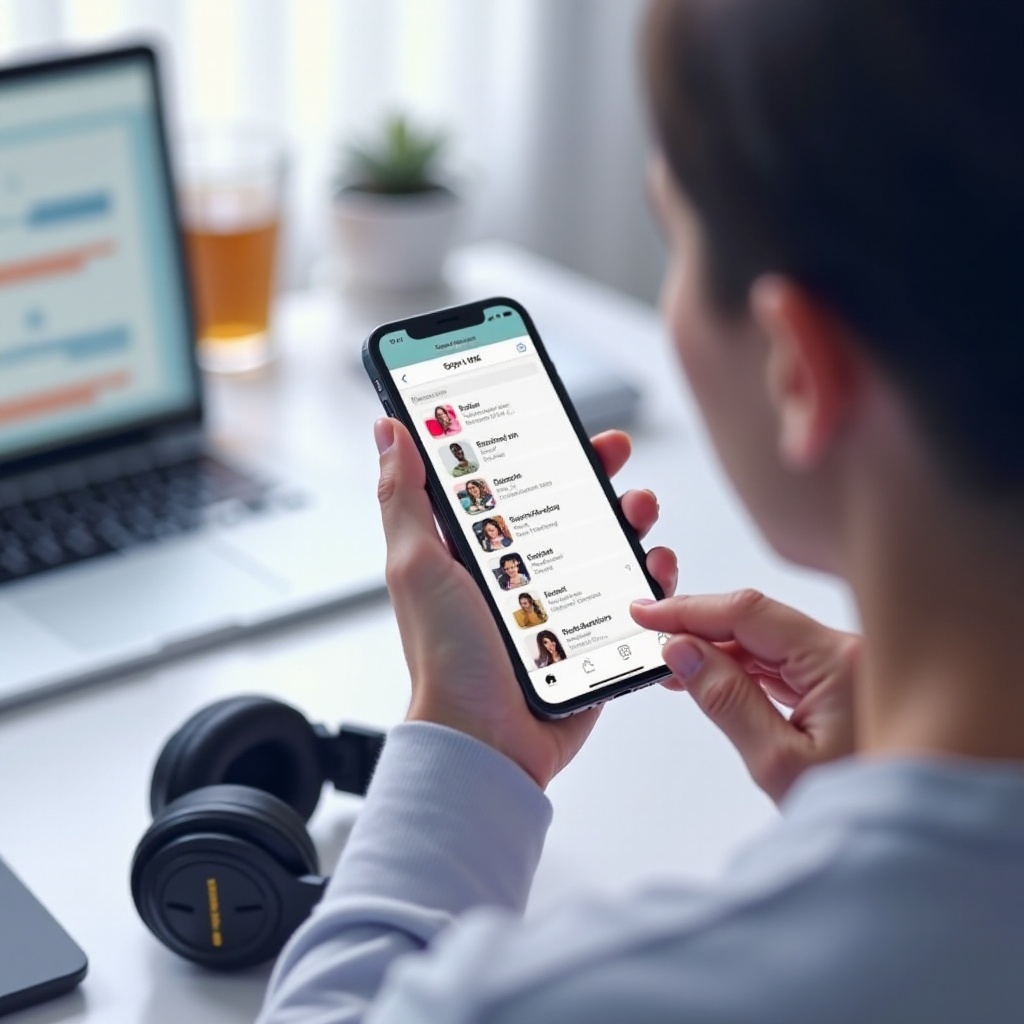
Advanced Tips for Perfect Audio Quality
To achieve the ultimate audio quality, applying advanced techniques is often beneficial. These tips can help ensure your recordings are both clear and impactful.
-
Reducing Background Noise: Position yourself in quiet surroundings and consider using directional microphones. Many recording apps include built-in noise reduction filters, which can help to clean up your audio further.
-
Ensuring Clear and Crisp Sound: Utilize equalizer settings to balance the different frequency bands in your audio accurately. Testing recordings on various devices will help pinpoint areas for improvement and guarantee a consistently clear sound.
Mastering these advanced techniques elevates your recordings, ensuring they are of a professional standard, whether for personal or commercial purposes.
Conclusion
Mastering the process of creating audio files on your iPhone empowers you to produce high-quality recordings efficiently. By setting up your device properly, exploring both built-in and third-party apps, and applying essential editing and sharing strategies, you can achieve exceptional audio results. With practice, your skill in crafting audio files will only continue to grow, fostering creativity and collaboration through sound.
Frequently Asked Questions
Can I make audio recordings longer than an hour on my iPhone?
Yes, as long as your device has sufficient storage space available. Check your storage capacity before starting lengthy recordings to avoid interruptions.
What file formats are supported for sharing iPhone audio files?
Common formats include MP3, WAV, and AAC, all of which are widely compatible across devices and platforms, ensuring smooth sharing and playback.
How can I improve the audio quality of my recordings on iPhone?
Use an external microphone, record in a quiet environment, and utilize editing tools that can reduce noise and enhance audio clarity for best results.

