How to Play Music on a Smart Watch
Introduction
Smart watches have evolved far beyond their initial role of mere timekeeping. Among their many functionalities, their capability to play music stands out. Playing music on a smart watch is convenient and easy, providing a seamless experience whether you’re working out, commuting, or just relaxing. If you’re wondering how to get started, you’ve come to the right place. This guide offers a comprehensive walkthrough that covers every step.

Understanding Your Smart Watch’s Music Capabilities
Before diving into the setup, it’s crucial to understand your smart watch’s music capabilities. Most modern smart watches come with built-in storage for music files, Bluetooth support to pair with wireless headphones or speakers, and compatibility with popular music apps. However, the extent of these features can vary between different brands and models.
Check your device manual or the manufacturer’s website for detailed specifications. Understanding the storage capacity and the compatible file formats will significantly ease the subsequent steps. This foundational knowledge makes the rest of the process smoother and more intuitive.
Setting Up Music on Your Smart Watch
Connecting to Your Smartphone
Setting up your smart watch for music begins with connecting it to your smartphone. This connection often uses Bluetooth and is a straightforward process typically guided by your smart watch’s companion app. Open the app, follow the prompts to initiate the pairing process, and grant any requested permissions.
Downloading and Installing Music Apps
Next, you’ll need the right music app. Popular choices include Spotify, Apple Music, and Google Play Music, among others. Navigate to your smart watch’s app store, search for your preferred music app, and install it. Grant the app the necessary permissions to access your music library and sync with your smartphone.
Pairing with Bluetooth Devices
To enjoy music, you need to pair your smart watch with Bluetooth headphones or speakers. Navigate to your smart watch’s settings, select Bluetooth, and search for nearby devices. Choose your device from the list and complete the pairing process. Ensuring a successful connection is key to uninterrupted music playback.
Syncing and Managing Your Music Library
Transferring Music Files to Your Smart Watch
With the basic setup complete, it’s time to transfer music files to your smart watch. This can either be done through a direct USB connection with your computer or via wireless sync with your smartphone. Most smart watches support MP3 and AAC files. Check if additional software or third-party apps are needed for the transfer.
Organizing Playlists and Albums
Having a well-organized music library enhances your listening experience. Use your music app to create and organize playlists and albums. Many apps allow you to sort music by artists, genres, and favorites. Organize the music so you can easily find your favorite tracks anytime.
Controlling Music Playback on Your Smart Watch
Using Touch Controls
Once your music is loaded, controlling playback is simple. The intuitive touch screen allows you to play, pause, skip tracks, and adjust the volume. Many smart watches have dedicated music control panels. Familiarize yourself with these controls to make the most out of your listening experience.
Utilizing Voice Commands
Voice commands offer another convenient way to control music playback. Simply tell your smart watch to play a specific song, pause the music, or skip to the next track. Voice assistants like Siri, Google Assistant, and Alexa are commonly integrated with smart watches, making voice control seamless.

Tips for Optimizing Music Playback
To ensure optimal music playback on your smart watch, consider the following tips:
1. Keep your software updated: Regular updates can offer improved functionalities and bug fixes.
2. Optimize storage: Remove any unused apps and files to maximize available storage for your music.
3. Balance volume and battery: Higher volume levels drain the battery faster. Find a balance to ensure your smart watch lasts longer.
Troubleshooting Common Issues
If you encounter problems while playing music, here are some common fixes:
– Restart your devices: Often, a simple restart can resolve connectivity or playback issues.
– Check for updates: Ensure your smart watch and music apps are updated to the latest versions.
– Re-pair Bluetooth devices: If you experience connectivity issues, try re-pairing your Bluetooth headphones or speakers.
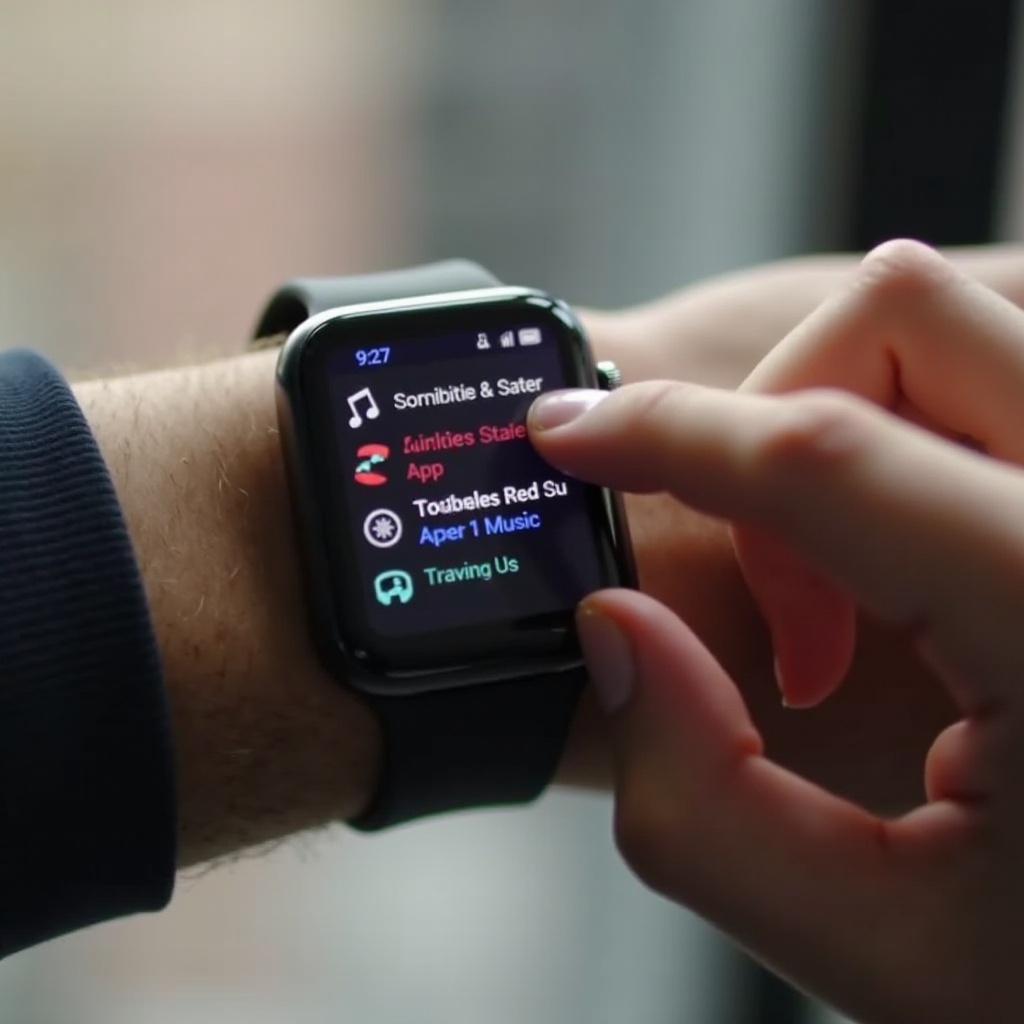
Conclusion
Playing music on a smart watch is an incredible feature that significantly enhances the usability of your wearable device. Whether you’re keen on improving your workout sessions or seeking convenience on the go, following these step-by-step instructions will help you master the process effortlessly. Enjoy your music no matter where you are, directly from your wrist!
Frequently Asked Questions
How much music can I store on my smart watch?
The amount of music you can store depends on your smart watch’s storage capacity. Typically, smart watches can hold between 2 to 8 GB of music, equating to several hundred songs.
Why is my smart watch not playing music?
Issues could arise from outdated software, poor Bluetooth connections, or app-specific bugs. Try restarting your devices, updating software, and re-pairing Bluetooth connections.
Can I play music on my smart watch without my phone?
Many smart watches support offline playback, allowing you to play downloaded music without needing your phone. Ensure your music files or playlists are downloaded to your watch.

